Update: We're hearing that new custom firmware isn't on the table quite yet, because Sony changed most of the locks, and is reportedly actually storing the all-important ECDSA private key with random-number cryptography this time around. Be warned: if you upgrade to 3.56, there's no easy way back down. In related news, Github complied with a DMCA takedown notice to remove KaKaRoToKS's repositories, so you'll have to head on over to Gitorious (at our more coverage link) to get at the fail0verflow tools.
Sunday, January 30, 2011
PS3 3,56 firmware cracked after 1 day.
Update: We're hearing that new custom firmware isn't on the table quite yet, because Sony changed most of the locks, and is reportedly actually storing the all-important ECDSA private key with random-number cryptography this time around. Be warned: if you upgrade to 3.56, there's no easy way back down. In related news, Github complied with a DMCA takedown notice to remove KaKaRoToKS's repositories, so you'll have to head on over to Gitorious (at our more coverage link) to get at the fail0verflow tools.
at
9:43 AM

Friday, January 28, 2011
New Curve Leaked
The BlackBerry Curve has always been our favorite 'berry because of its solid keyboard and lack of pretension to any functionality beyond great messaging, but it looks like things are about to change fast: you're looking at a leaked image of what CrackBerry says is the Curve Touch, codenamed "Malibu," and it's all touchscreen -- unlike the rumored Apollo, there's no keyboard in sight. We've only got specs on the CDMA version, and they're right in line with what you'd expect for a midrange device due out in late 2011 / early 2012: 800MHz Qualcomm MSM8655 processor, 3.25-inch HVGA screen, 5 megapixel camera with HD video, 1GB storage with microSD expansion and 512MB of RAM, GPS, and NFC. Of course, CrackBerry says those are just "proposed specs," so anything could change, but man -- are we crazy for thinking an all-touch Curve definitely seems to redefine everything about what a BlackBerry is and is not?
at
3:09 AM

How to unlock your unlocked ANDROID
If use have forgotten your unlock pattern for your android, now you can unlock it back with few steps below.
To set the unlock pattern on your Android phone, go to Settings > Location & security > Change screen lock > Pattern. Now set the desired pattern and move ahead.
Now, if you somehow forget the chosen unlock pattern then you cant unlock the device. After several wrong attempts it will ask to enter your Gmail ID and password. If you don’t remember your Google/gmail account password or some other issue arises, then here is a working trick which can help you out. Also, you don’t need to do a Hard Reset to unlockyour Android phone. Just check the simple process below:
1. Enter your Google account username in the username field.
Example: Gmail id is xyz@gmail.com. Then username will be xyz
2. In the password field, enter the password as: null
Now its done, now you will be prompt new unlock pattern :)
at
2:41 AM

Firefox 4 beta how officially released!
Beta version 10: released January 25th, 2011
We rely on your feedback to help shape our products, so we've bundled a Feedback Add-on with the Firefox 4 Beta that provides an easy to use Feedback button.
If you want to test Add-ons with Firefox 4 Beta, you will need to install the Add-on Compatibility Reporter first.
What’s New in this Beta:
- Compatibility and stability improvements when using Adobe Flash on Mac OS X
- Improvements in memory usage
- Support for a graphics driver blacklist to improve stability
- Read Full Release Notes
at
2:36 AM

Wednesday, January 26, 2011
Friday, January 21, 2011
NUKED Blackberry (Keep Rebooting nonstop)
have your ever been in the situation where your lovely blackberries wont start-up and it keep restarting itself until your battery drained out?. What? battery pull? no! this conventional way wont work on your berries this time!. And that is why we called this problem is THE NUKED BLACKBERRY!.
I’m not sure if nuked is the technically appropriate word for it (I also use one that starts with an F and ends in an ED and has a CK in the middle), but it is how I refer to a BlackBerry that is stuck in a permanent reboot cycle and is completely, completely unusable. With a Nuked Berry, essentially the device turns on (red LED comes on for a few seconds), then you see the white screen with the hourglass of death, and then the display shuts off, the device shuts off, a few seconds go by and then it starts up and does the same thing again and again and again (it’ll do it for hours if you let it).
Over the past year I have arrived at this Nuked Berry scenario a few different ways: from installing a BlackBerry theme that wasn’t appropriate for my device/OS version; from installing beta software that was majorily glitchy; and one time during an OS upgrade the installation failed (I think I had too many apps installed and the device ran out of memory when trying to reload the backed-up apps). And while a “battery pull” works for solving most of little glitches that may occur when using your BlackBerry from day to day, that’s not the case with a Nuked BlackBerry.
The GOOD NEWS is that this problem likely won't affect you unless you're out and about looking for trouble and you can always fix a Nuked Berry (at least from my experience!). You just need to know a couple of little tricks and have 45 minutes of free time…
The Nuked Berry Problem
The fundamental problem with the Nuked Berry scenario is that because the device is stuck in a permanent reboot sequence or loop, when you attach it your computer via USB cable it simply connects and disconnects over and over and over again (you’ll just keep hearing that USB detected/unplugged noise) as the BlackBerry turns on/off. This makes using the BlackBerry Desktop Manager software to reload your OS impossible as the device is only detected for a couple of seconds before the device shuts off (and is now undetected).
The fundamental problem with the Nuked Berry scenario is that because the device is stuck in a permanent reboot sequence or loop, when you attach it your computer via USB cable it simply connects and disconnects over and over and over again (you’ll just keep hearing that USB detected/unplugged noise) as the BlackBerry turns on/off. This makes using the BlackBerry Desktop Manager software to reload your OS impossible as the device is only detected for a couple of seconds before the device shuts off (and is now undetected).

My Nuked Berry...just a second before the display shuts off
and the device reboots itself, again and again and again
With pulling your BlackBerry’s battery doing nothing to solve the problem and it being impossible to establish a link to your desktop, at this point if you called your carrier for support there’s a chance they’ll tell you your BlackBerry is broken and that it’s time for a new one. To me that’s not a bad thing (what’s better than getting a new BlackBerry?!), but it’s not the CrackBerry way! Let's fix it!
Requirements/Disclaimer
Before reloading the operating system on a Nuked BlackBerry, you need to make sure you have taken care of some basics:
- you are using a Windows Computer
- have BlackBerry Desktop Manager installed
- have the BlackBerry Operating System you want to install/reload onto your Nuked BlackBerry installed
You can download the latest version of BlackBerry Desktop Manager (version 4.3) from theBlackBerry.com website, and you can find the latest Operating System available for your device from your Carrier’s website.
Keep in mind that during this process you don’t necessarily have to reload the same version of the OS that’s currently running on your Nuked BlackBerry. With the example I’m going through today, I’m actually going to revert to a slightly older operating system. Remember thatOSv4.3.1 Beta for the Curve I got my hands on a few weeks back? Well, it turns out it had a slight glitch that made it want to occasionally reboot the phone when I answered incoming calls (which I was living with ok), but after Nuking my Berry yesterday while testing some software a friend of mine is working on I decided to take the opportunity to revert back to the very stable OSv4.2.2. To accomplish this, on my computer I first open Control Panel > Add/Remove Software and uninstalled the current Operating System for the 8300 Curve. From there I went to AT&T’s website and downloaded and installed OSv4.2.2.
And now for the disclaimer, aka Bad News. With the process I’m going through here, any 3rd party applications you have installed on your BlackBerry will be lost. This install gives you a clean slate, which is a heck of a lot better than a Nuked Berry. So once you’re up to speed, you will have to install all your favorite apps once again.
The following process doesn't just work for Nuked BlackBerrys. You can also use it to clean the slate/reload/update the OS on a BlackBerry that's in fine working order.
How to Reload the Operating System on a Nuked BlackBerry
Step #1: Make sure your BlackBerry IS NOT connected to your computer. Locate and Open the App Loader application. You won't have a shortcut to this program on your start menu. You need to locate it manually. Open your file browser, go to your C Drive (operating system drive) and navigate your way through the folders to Program Files > Common Files >Research In Motion > AppLoader. Once you are in the AppLoader directory, double click on the Loader application shortcut. Once Loader opens, you can click Next and then proceed to Step #2. As you may have noticed, we skip Desktop Manager altogether.

Step 1: Browse your way into the AppLoader Directory, and Open the Loader Application

The Loader Homescreen. You can Click Next to Continue

After you click next, Loader Waits for you to Connect the Device.
Proceed to Step #2
Step #2: We need to connect the BlackBerry to the Computer via USB cable. But here's where the tricky part comes in with the Nuked BlackBerry. Do you see in the image above where it says COM1? What we want to do is plug in the BlackBerry, and when COM1 switches to say USB-PIN:UNKNOWN we immediately click Next. This catches the BlackBerry and takes it out of the constant reboot cycle and allows you to then reload the Operating System.
Tip: The USB-PIN:UNKNOWN option will display for a few seconds when the BlackBerry is first connected/flashing its LED in red. With a Nuked BlackBerry, That occurs when the device is in the initial start-up part of it's reboot sequence. The easiest way to get that to happen (vs. waiting for that step in the reboot sequence where you have a tenth of a second to hit Next before you lose your chance) is to simply pull the battery from the BlackBerry. With the battery pulled, connect the BlackBerry to the USB connector and as SOON as you see USB-PIN:UNKNOWN hit Next. You have to be quick still, but using this method you are in control of the timing. From there you can put the battery back in and battery cover back on (Make Sureyou install the battery or else when the OS update is completing and the device disconnects from the computer to reboot, it will lose the power provided by the USB connection and you will get an error and have to do it all over again!).
** If you don't get it right the first time, try again (unplug from USB, pull battery, connect and hit Next while USB-PIN:Unknown is showing). You have to be fast and the timing is key, so it may take you three or four tries.

Connect Your BlackBerry via USB. Click NEXT as Soon as USB:UNKNOWN Appears

Tip: With Battery Out, Connect BlackBerry to USB.
This will give you more control in nailing the timing of
connecting Next while USB:UNKOWN displays
Step #3: With your BlackBerry now out of the permanent reboot sequence, you are essentially in the clear and well on your way to having your BlackBerry up and running again. Choose the options you want to install on your BlackBerry (BrickBreaker, BlackBerry Messenger, BlackBerry Maps, etc.), click next, then approve the installation by clicking "Finish." Sit back and relax while the BlackBerry does its thing. It'll take some time and go through a number of screens but eventually you will reach my favorite "The loading operation was successful" screen. Your BlackBerry will reboot itself at this point and it will take a LONG time to reboot (10 - 15 minutes or so). You can unplug it from the USB (it's not connected while rebooting) and just continue to sit back and wait. Get scared, but not too scared...it will eventually boot up.
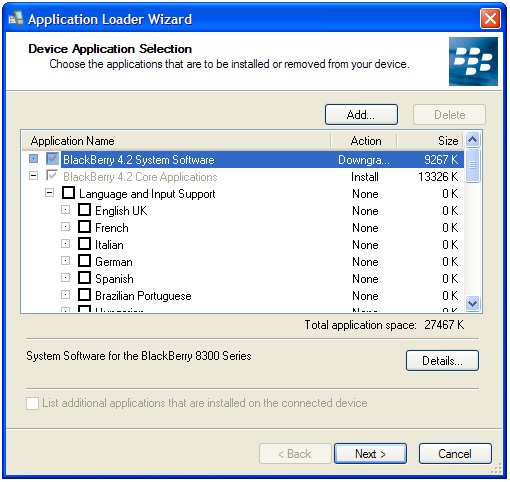
Select the OS options you want to install

Approve the Operating System Installalation Options

Sit back and relax and let the installer do its thing

Installation Complete! Just sit back and let your BlackBerry Reboot
Step #4: That's it! You are done. Brand New BlackBerry. With your BlackBerry no longer Nuked, you can run through the Set Up Wizard (set the date/time/fonts, etc.) and from there you WILL NOW BE ABLE TO connect to the BlackBerry Desktop Manager software. Hopefully you occasionally back up your data and can now use Desktop Manager's restore function to load up your backed up data. If not, hopefully you have your contacts all synced to Outlook so you can reload your Address book from there. Once that's done, it's time to install all your favorite apps again! I'd recommend starting with the CrackBerry.com Launcher (visithttp://wap.crackberry.com on your BlackBerry's browser to download it!). Happy BlackBerrying!

At least in this case I KNEW I was putting some risky software onto my BlackBerry
so before installing did a backup of my data. Once I un-nuked my BlackBerry
I was able to relatively quickly get back to where I was before.
Until Next Time
That's all folks! This is one of those lessons that I hope you don't need to use.
NOTE: This method works on all version of blackberry device OS4.6 5 or 6.
Now you don't have to waste your time to go back to your service carrier to claim warranty for your blackberry. It's just a piece of shit to deal with them.
Enjoy :)
at
9:59 PM

iPhone history
iPhone Packaging
 Even in their packaging, the three iPhone models are slightly different from one another. While all of their packages include written documentation and a dock connector to USB, both the first iPhone and the iPhone 3G also come with a cleaning cloth. Aside from this, the first iPhone also came with a stereo headset composed of earbuds, microphone and a plastic dock to hold the unit upright while charging and syncing. The iPhone 3G on the other hand was packed with the same headset as the iPhone and also included a SIM eject tool. Previously, iPhone owners needed a paper clip to pull out the SIM card slot. For the iPhone 3GS, Apple also included a SIM eject tool but the headset was slightly different with additional volume buttons. While both the iPhone 3G and 3GS are supported by the same dock, the original iPhone dock was different. In addition, all iPhone models included a USB power adapter that let users charge the iPhones on an AC outlet.
Even in their packaging, the three iPhone models are slightly different from one another. While all of their packages include written documentation and a dock connector to USB, both the first iPhone and the iPhone 3G also come with a cleaning cloth. Aside from this, the first iPhone also came with a stereo headset composed of earbuds, microphone and a plastic dock to hold the unit upright while charging and syncing. The iPhone 3G on the other hand was packed with the same headset as the iPhone and also included a SIM eject tool. Previously, iPhone owners needed a paper clip to pull out the SIM card slot. For the iPhone 3GS, Apple also included a SIM eject tool but the headset was slightly different with additional volume buttons. While both the iPhone 3G and 3GS are supported by the same dock, the original iPhone dock was different. In addition, all iPhone models included a USB power adapter that let users charge the iPhones on an AC outlet.With each new model of iPhone released the packaging itself has gotten smaller.
Phone Features
 The original iPhone works on the quad-band GSM and EDGE networks only. The Wi-Fi connectivity feature was made possible via a software update issued by Apple in 2008. For both the iPhone 3G and 3GS, Wi-Fi connectivity was a default feature as soon as they were released. Additionally, the iPhone 3G was an improvement from the iPhone with its faster 3G data speeds via UMTS with 3.6 MBPS HSDPA as well as assisted GPS. Even faster was the iPhone 3GS with support for 7.2 Mbps HSDPA downloads.
The original iPhone works on the quad-band GSM and EDGE networks only. The Wi-Fi connectivity feature was made possible via a software update issued by Apple in 2008. For both the iPhone 3G and 3GS, Wi-Fi connectivity was a default feature as soon as they were released. Additionally, the iPhone 3G was an improvement from the iPhone with its faster 3G data speeds via UMTS with 3.6 MBPS HSDPA as well as assisted GPS. Even faster was the iPhone 3GS with support for 7.2 Mbps HSDPA downloads.As every new iPhone review mentions, other features of the iPhone 3GS which set it apart from both the iPhone and iPhone 3G include improved performance and voice control for third party applications.
iPhone Storage
 The original iPhone was released in 4GB and 8GB versions. The 4GB was discontinued later on and, a few months later, Apple introduced a 16GB model for the first gen iPhone. The iPhone 3G on the other hand was released with either 8GB or 16GB storage capacity. For the iPhone 3GS, Apple decided to let go of the 8GB model and released the 3rd gen iPhone in 16GB and 32GB capacities.
The original iPhone was released in 4GB and 8GB versions. The 4GB was discontinued later on and, a few months later, Apple introduced a 16GB model for the first gen iPhone. The iPhone 3G on the other hand was released with either 8GB or 16GB storage capacity. For the iPhone 3GS, Apple decided to let go of the 8GB model and released the 3rd gen iPhone in 16GB and 32GB capacities.iPhone Camera
 Both the iPhone and iPhone 3G come with a 2.0 megapixel camera which is located on the back. This camera is good for taking still digital photos only and does not have auto-focus, optical zoom, flash or video recording capability. Many felt that this was sort of a let down for iPhone so Apple decided to include all these features in the iPhone 3G's 3.2 megapixel camera. It also came with autofocus, auto white balance and auto macro features (up to 10 cm). And of course, making it even better is the video capture capability at 30 fps in 640x480 VGA resolution. In addition, the iPhone 3GS allowed users to crop the video using the phone itself as well as to directly upload the video to YouTube and other video sharing sites.
Both the iPhone and iPhone 3G come with a 2.0 megapixel camera which is located on the back. This camera is good for taking still digital photos only and does not have auto-focus, optical zoom, flash or video recording capability. Many felt that this was sort of a let down for iPhone so Apple decided to include all these features in the iPhone 3G's 3.2 megapixel camera. It also came with autofocus, auto white balance and auto macro features (up to 10 cm). And of course, making it even better is the video capture capability at 30 fps in 640x480 VGA resolution. In addition, the iPhone 3GS allowed users to crop the video using the phone itself as well as to directly upload the video to YouTube and other video sharing sites.iPhone Battery Life
 When the first iPhone was released, one of the major complaints from users and in iPhone reviews was the short battery life. Apple claims that the original iPhone can provide up to 7 hours of video, 6 hours of web browsing, 8 hours of talk time, 24 hours of music listening or 250 hours of standby time. This was improved a bit on the iPhone 3G with 10 hours of 2G talk time and 300 hours of standby time. The rest of the phone's usage has the same battery life as the first iPhone. Much better still was the iPhone 3GS' battery life with a promise of 10 hours of video, 9 hours of web browsing on Wi-Fi/5 hours on 3G, 12 hours of 2G talk time/5 on 3G, 30 hours of music or 300 hours of standby time.
When the first iPhone was released, one of the major complaints from users and in iPhone reviews was the short battery life. Apple claims that the original iPhone can provide up to 7 hours of video, 6 hours of web browsing, 8 hours of talk time, 24 hours of music listening or 250 hours of standby time. This was improved a bit on the iPhone 3G with 10 hours of 2G talk time and 300 hours of standby time. The rest of the phone's usage has the same battery life as the first iPhone. Much better still was the iPhone 3GS' battery life with a promise of 10 hours of video, 9 hours of web browsing on Wi-Fi/5 hours on 3G, 12 hours of 2G talk time/5 on 3G, 30 hours of music or 300 hours of standby time.With a smartphone featuring so many diverting activities battery life is really important so it's great that Apple has focussed on improving it.
iPhone Form Factor and Design
 While the first iPhone was bulky, Apple remedied this problem in both the iPhone 3G and iPhone 3GS. Originally, the iPhone had an aluminum back with a black plastic accent but this hampers the GSM signal so Apple decided to replace the aluminum back with a full plastic material to improve the GSM signal. Both the iPhone 3G (16GB) and 3GS were made available in black and white designs. The 8GB iPhone 3G was available only in black, while both 16GB and 32GB of the iPhone 3GS were available in both black and white models.
While the first iPhone was bulky, Apple remedied this problem in both the iPhone 3G and iPhone 3GS. Originally, the iPhone had an aluminum back with a black plastic accent but this hampers the GSM signal so Apple decided to replace the aluminum back with a full plastic material to improve the GSM signal. Both the iPhone 3G (16GB) and 3GS were made available in black and white designs. The 8GB iPhone 3G was available only in black, while both 16GB and 32GB of the iPhone 3GS were available in both black and white models.The iPhone is now sleeker and more attractive than ever.
Comparing iPhone Reviews
Each version of the iPhone has been big news upon release and they've all generated huge numbers of sales. Apple has listened to the feedback and improved the device with every iteration. This improvement has not been limited to the hardware either, they've been improving the software too and you may be wondering right now whether iPhone 4.0 is going to be a must have update.
As you can see by comparing iPhone reviews the latest iPhone 3GS is streets ahead and it does offer a significant improvement over the original release.
As you can see by comparing iPhone reviews the latest iPhone 3GS is streets ahead and it does offer a significant improvement over the original release.
Read more:bright hub
at
2:58 AM

Thursday, January 20, 2011
Iphone 4 Vs Samsung Omnia 7
The Samsung Omnia 7 was just one of the ten handsets that forms part of Windows Phone 7, which were all unveiled today during the Microsoft event. We have already discussed this new WP7 smartphone in detail, but we have found a video comparison of the size of the Omnia 7 compared to the Apple iPhone 4
 |
| Cant you see the different? |
You can see right away that the Samsung handset is not only taller but wider as well. However, it is a little harder to see which of the two handsets is the slimmest; this is because the fourth-generation iPhone has sharper edges compared to the rounded edges of the Omnia 7.
The one shocking thing that we noticed from the Engadget video was how similar the home button was to that of the iPhone, but instead of a square on the button the Samsung has the Windows logo.
The hardware on the upcoming Samsung Omnia 7 is a lot like the Galaxy S, so can expect good performance. The new Windows Phone 7 OS certainly helps to complement the hardware, which you can clearly see by watching the video. Do you think that the Samsung Omnia 7 WP7 handset looks as good as any Galaxy S smartphone?
Samsung Omnia 7 Size and Display Difference ;
The Omnia is 122.4 x 64.2 x 11 mm and 138.2g in weight while the iPhone 4 is 115.2 x 58.6 x 9.3 mm and weighs 137 g. The Omnia 7 has a Super AMOLED capacitive touchscreen with 16M colors and the display’s Size is 480 x 800 pixels, 4.0 inches. It additionally features multi-touch input method, accelerometer sensor for UI auto-rotate and Proximity sensor for auto turn-off.


Whereas the iPhone 4 has a LED-backlit IPS TFT, capacitive touchscreen with 16M colors, its display Size is 640 x 960 pixels, 3.5 inches - Scratch-resistant oleo phobic surface and it additionally has a Multi-touch input method, accelerometer sensor for auto-rotate, three-axis gyro sensor and proximity sensor for auto turn-off.
Memory Difference ;
The Omnia 7 has an internal memory of8GB or either 16GB storage, with no room for external memory additional. Whereas the iPhone4 also only has an internal memory of 16 or 32 GB storage with 512 MB of RAM on board.
Camera Difference ;
Apple iPhone 4Samsung-Omnia-7-CameraThe Samsung Omnia 7 and the Apple iPhone 4 both have cameras of 5 megapixel and picture resolution maxing up till 2592 x 1944 pixels; the cameras also have an autofocus and a LED flash. Both of them have one common feature in the identical cameras such as Geo-tagging. The Omnia 7 has additional camera feature such as image stabilization. It has Video compatibility of 720p at 25fps. The iPhone 4 on the other hand has some different additional features like Touch focus and Video compatibility of 720p at 30fps. It has a LED video light and also has a Secondary camera. Video calling can be done but over Wi-Fi only.


To sum up, the Omnia 7 and the iPhone has a similar look except for that the Omnia 7 is a bit larger than the iPhone. The display is also more or less similar with both of them having additional one or two extra and differentiated features from each other. The cameras in both these phones are also similar and that goes for its memory as well.
Choosing one from these two almost same featured mobile phones is going to be tough we can only take one and give up one, only in case there is a huge or considerable financial difference.
at
11:54 PM

Wednesday, January 19, 2011
Itorch for iphone 4 [free]
iTorch4 is a free and handy app for iPhone 4, which allows users to take the advantage of the LED flash on their iPhone 4. Should try!
iTorch 4 Features:
high intensity light;
instant launching application;
easy to use, there’s just one big button to turn on the LED;
strobe light function;
elegant and refined design;
hake your iPhone to turn on the LED;
realistic sound effects;
optimization of battery power.
Note: The continuous use of the LED flash can shorten the battery life.
at
3:58 AM

Windows 7 SP1 ready to download by RTM users.
What! Windows 7 Professional SP1?
Note: To download and install Windows 7 SP1 you must have the Release to Manufacturing (RTM) version of Windows 7 already installed. If you have previously installed the Windows 7 SP1 Beta on your machine, you must uninstall the beta before installing the RTM.
Microsoft strongly opposes the use any leaked builds of service packs because they may cause harm to your computer and potentially pose a threat to your security.
If you still want to try it out, then you can Download Windows 7 Service Pack 1 RTMBuild 7601.17514.101119-1850 (x86 & x64) made available by Softpedia.
at
3:44 AM

Tuesday, January 18, 2011
PESedit 1.3 PES 2011 patch is out! (09.01.11)
After long wait, PESedit 2011 version 1.3 now ready to go! enjoy this new patch from PESedit team.
PESEdit 2011 Patch 1.3 (09.01.11) Screenshots:
* New boots (adidas adizero Prime Orange / Black, Nike MV Superfly II Black / Orange, Nike Total 90 Laser III White / Silver, Nike Total 90 Laser III Black / Green)
* New faces (Chevanton, Filipe Luis, Hadji, Jeda, Martinez, Mascara, N’Zogbia, Sessegnon, Vargas, Wendel)
* New Germany map (created by PESEDIT with KONAMI style)
* New kits (Alcorcon, Duisburg, Düsseldorf, Grêmio, Guinea, Huesca, Levante, Mali)
* New teams (Grêmio, Fluminense, Santos – created from scratch, PESEDIT ingame appearences, stats and correct boots for all players, correct kits and configuration, squads as of Jan 2011)
* Latest transfers for all teams including correct squad numbers if available (created more than 20 new players, too)
* Updated selector (new Master League switches, explanation in the selector)
* Patch is all-in-one (no previous version needed)
source : pespatchs.com
at
7:39 AM

Subscribe to:
Posts (Atom)














