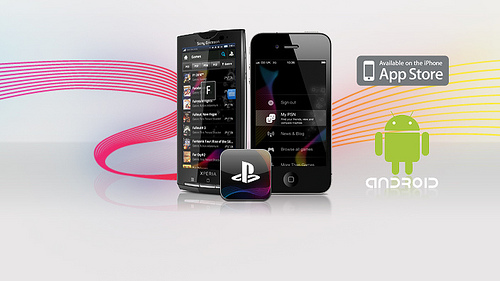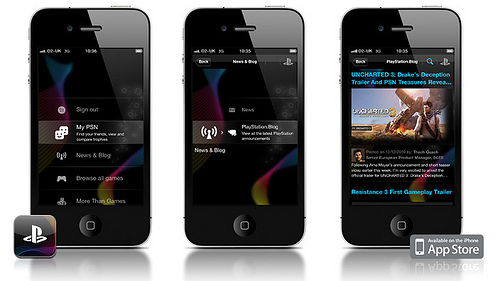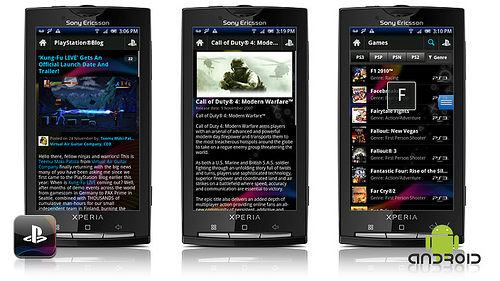The company redesigned profile layouts, giving you a lot to think about in terms of what you want to showcase and share with others.
Here are some ways you can best customize your facebook profile to make it best features forward.
The Quick Summary

The new Facebook profile layout
In the old days, we could type a summary bio of ourselves in a small box under our profile photo. We could control that space and add a URL if we wanted. Now that box is gone, and Facebook has placed a quick reference summary of key information about us pulled from what we input into our profiles. That could include employment, education, where you currently live, marital status, hometown and birth date.
To edit what you see in that section, click on the Edit Profile button on the top right of your profile page. Most information in your quick summary is pulled from the basic Information, profile picture, featured people, and education and work sections.
You don’t have a lot of options for what you show and don’t show. In order to remove employer, for example, you have to delete it entirely, as there isn’t a checkbox to show it or not like the “gender” category under the basic information section. If you decide you don’t want your employment or education information front and center at the top of your bio, your only option right now is to remove it. If Facebook decides to put in controls at some point, you can always add those details later.
The Bigger Reveal
Facebook lets you reveal more about what you are doing, including classes you are taking, projects at work and other personal activities. You can even include who you’re doing these things with, tagging and linking to them in your activity description. Under the employer header, you will now see a link for “Add a Project.” Click on that and you can name your project, add who you’re working on the project with, describe your project, then specify the time period.

Education history has also become more beefy. You can edit college/university and specify class year, who you’re taking the class with, concentrations and whether college or graduate school. For high school, you can edit your class year and who else is in your class. For both college/university and high school, you have the option to add the name of a class, a description of the class, and which friends are taking it with you.
If you’re doing a lot of extracurricular things, under the activities and interests section, you can now edit your activities and add your friends with whom you’re engaging in those activities.
Top Photos and Friend Photos
The strip of photos across the top of your profile are the five images of you most recently tagged by others. This can be disconcerting to someone who wants more control over what photos they showcase on their profile. If you see something you don’t want featured, just hover your cursor over the image and click the tiny “x” on the upper right hand corner of the image. While this doesn’t remove the tag or the image from your photo area entirely, it is no longer placed at the top of your profile.

As always, you can still untag yourself from photos. If you really don’t want that photo appearing in your profile photo area, click on “Photos” and, immediately underneath the image, you should see a link to “remove tag.” That doesn’t mean the image is gone forever but just that it is no longer appearing in your profile.
You can also decide which friends to feature on your profile under Featured People. This feature includes your relationship status and link to your partner, your family members, and now featured friends. To remove anyone from this more prominent position on your profile, you have to delete them. To control which friends get top billing on your profile, you can create a new list or add an existing list or group rather than letting Facebook pull from your entire friends list.

Updating Your Status
While it may seem a bit counterintuitive, your status update box is only a click away. Tastefully tucked below the photos are your share options: status, photo, link and video. Gone is the lingering status update that remained at the top of your profile page until you posted a new thought.
Where Did My Tabs Go?

You may have added applications to your Facebook profile to enhance it, such as a SlideShare tab showcasing your PowerPoint presentations or a resume tab pulling in highlights from your LinkedIn profile. Those are now gone. This is part of Facebook’s larger plan that has been ongoing for months to remove third-party application tabs. The company cites “low usage” as the reason for the removal of these tabs as outlined in itsDevelopers Forum.
Getting Geeky With Your Profile Pics

Not everyone is feeling discombobulated by the new Facebook profiles. Instead, some are “hacking” the system to create playful presentations that exploit new features, particularly the photo strip of five images at the top. The trick is to either use a large image (692 pixels wide or larger) and break it down into six smaller images that present the larger image like pieces in a puzzle, or to use images that combine in an interesting way when they appear across the top of your profile.
Check out some of the creative photo displays on Facebook profiles, and if you’re feeling really ambitious, try the step-by-step breakdown for hacking your own profile images.
Are Old Profiles Gone Forever?

The old Facebook profile layout
There was a small window of time when people were able to revert their Facebook profiles to the old version by deactivating their account for a small amount of time then reactivating it. This little trick, however, no longer works — or at least, not consistently. Rather than stressing over the new look, find ways to embrace it.
There are still folks out there who haven’t switched. If you are one of them, the main thing to consider about the new profile is whether or not you want more or less control over what is showcased on your profile. As long as you have the old version, you may want to stick with it if you prefer more control. At some point, however, the new profile will most likely become universal.
The new Facebook profile changes might make you rethink why and how you are using your Facebook account. If you were just using it for friends and casual, personal communications, you may feel a little uncomfortable with your employment and education information taking a more prominent position. Just edit and delete if it’s really an issue. Otherwise, just go with the flow, and eventually you may not even remember what the old profiles looked like, and you’ll settle in to your new look on Facebook.
source: marshable